
Column Width Limit
With Column Width Limit you can prevent the Subject field and the Organization field from shrinking when adding more columns to the Ticket overview (the other fields can be customized, too).
Column Width Limit
1. You can specify a minimum width, in pixels, for the Subject and Organization columns in the ticket view; these columns could not be compressed by more than the specified size.
2. To be sure that columns will never shrink less than the predetermined width in the ticket list in the Staff CP, you should specify width in pixels in the Admin CP. Go to Admin CP → Home → Settings → Field Settings.
Here you can see width adjustment for columns: Subject, Organization.
3. Remember, when you add a variety of different columns in the ticket list, all columns of the table reduce their width, to fit the screen, but Subject and Organization columns will never be compressed more than to the value specified in the settings. To add new column, in the Staff CP go to Tickets → Views → Default View.
Choose the Columns tab.
Note: Subject and Organization width can’t be less than the value specified in the Options, but it can be larger.
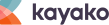


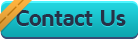


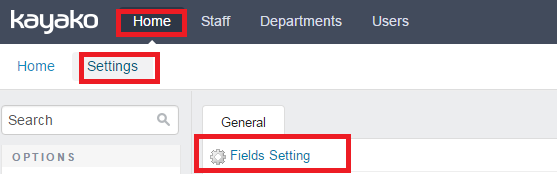

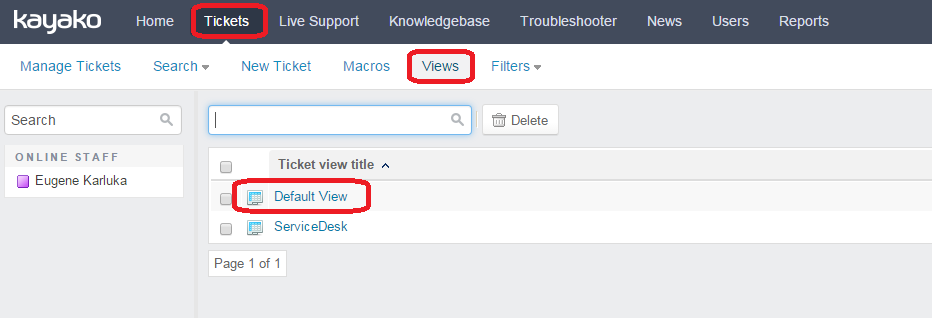
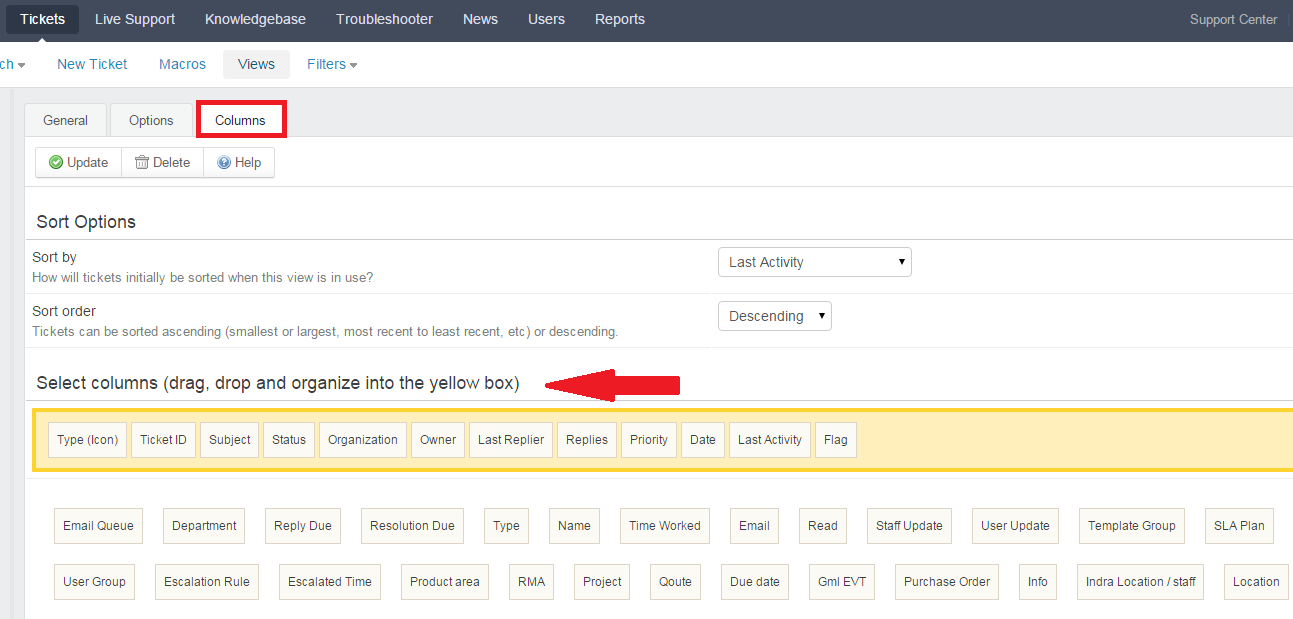
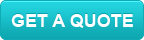
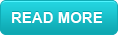
 kayako-solutions
kayako-solutions